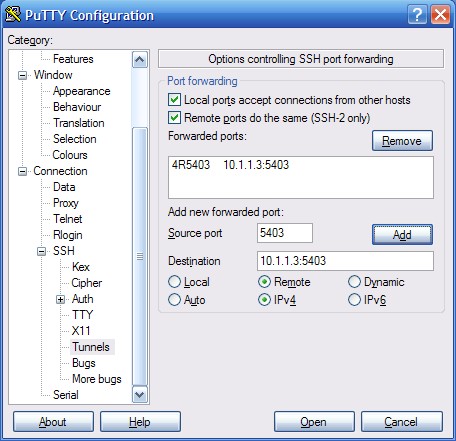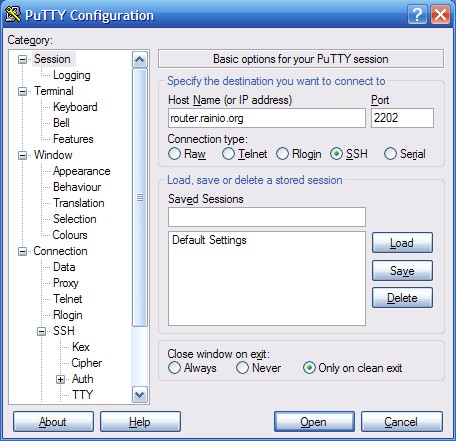| Line 5: | Line 5: | ||
Download and install [http://ftp.acc.umu.se/mirror/ftp.chiark.greenend.org.uk/putty/putty-website-mirror/0.66/x86/putty-0.66-installer.exe putty-0.66-installer.exe] | Download and install [http://ftp.acc.umu.se/mirror/ftp.chiark.greenend.org.uk/putty/putty-website-mirror/0.66/x86/putty-0.66-installer.exe putty-0.66-installer.exe] | ||
| + | |||
| + | ==Connect reader== | ||
| + | Connect your reader to the same computer or network where you start Putty. | ||
| + | |||
| + | Power up your reader. | ||
==Configure Putty== | ==Configure Putty== | ||
Revision as of 12:57, 7 February 2016
This page instructs you how to connect your reader device to our network for debugging purposes.
Contents
Download Putty (Windows)
Putty is a telnet/ssh client software capable of tunneling tcp connections to different networks.
Download and install putty-0.66-installer.exe
Connect reader
Connect your reader to the same computer or network where you start Putty.
Power up your reader.
Configure Putty
Tunnel settings
Configure Putty to tunnel traffic from our network to your reader device.
Navigate to -> Connection -> SSH -> Tunnels
Enter destination address:port pair as your reader tcp/ip address and port.
- Ports of protocols: HTTP: 80, Saturn: 50007, Mercury: 2324, P3: 5403
Set source port same as destination port.
Set other checkboxes as the screen shows bellow and remember to click Add button.
Connection settings
Navigate to -> Sesson
Enter hostname and port: router.rainio.org 2202
Check that connection type is: SSH
Enter name reader debug to Saved sessions and click Save
After saving, click Open to start connection.
Authentication
After connecting it will ask username and password.
Username is: tunnel
Pasword is: Tunnel634
Debugging
If login is succesfull, an empty black screen appears. Just leave it as is. Do not close the screen or window.
We will tell you when you are free to close connections and windows.